यूट्यूब वीडियो पर आई-कार्ड कैसे जोड़ें?? (How to Add i-card/i-button in YouTube Video.)
Hello Guys... Welcome to my blog... In this blog we will discuss that how can we Add i-card/i-button in YouTube Video...
So let's start...
We can follow the following steps to Add i-card/i-button in YouTube Video.
- You also watch the video by given link :
- Step 1st : We will open the google/browser in our smartphone/PC.
- Step 2nd : We will search "YouTube" in our browser.
- Step 3rd : We will click on www.youtube.com website and open it.
- Step 4th : After open 'YouTube', we will click on our YouTube 'Channel Icon'.
- Step 5th : Now we will click on 'YouTube Studio' and open it.
- Step 6th : After that we will click on 'Videos'.
- Step 7th : After that we will select any Video.
- Step 8th : Now we will click on 'Edit' Button'.
- Step 9th : After that we will see the 'Card/i-Card' option.
- Step 10th : Now we will click on 'Card' option.
- Step 11th : After that we will adjust the time and click on 'Add Card' Button.
- Step 12th : We can also add Video or Playlist, Other Channel Link, Poll and Website link in i-Card.
- Step 13th : After adding the i-card, we will play the video.
- Step 14th : We will see the i-Card by click on i-Card option which will shown at the top of right side of the video.
By following these steps :
You will "Add i-card/i-button in YouTube Video."
If this blog gives you some information, please follow us.
Thank You of All.




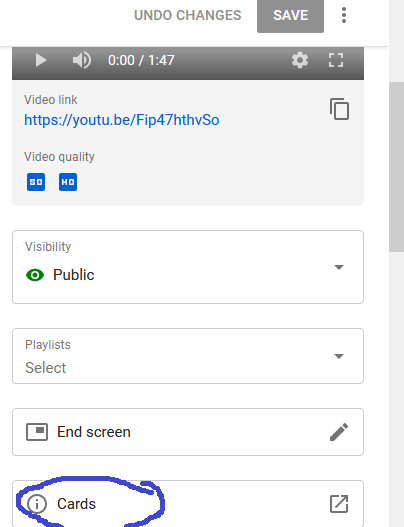




Comments
Post a Comment